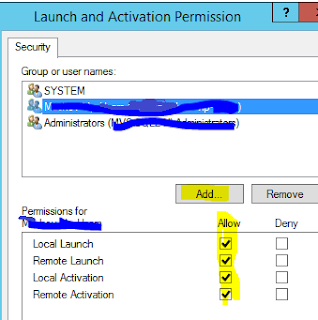What happened?
3 jobs that execute the same SSIS package on 3 different databases on the same server on the same time.
Most of the time it run OK, from time to time one of the job was failed.
What I checked?
In the jobs log history I saw the failed run.
In the failed step, there was no useful message, only:
Executed as user: XXX. The step failed.
To my surprise, it was in line with the sign of success was the remark about the error:
Failed to execute IS server package because of error 0x80131904. Server: MVS-SQL8, Package path: \SSISDB\...\...\XXX.dtsx, Environment reference Id: 6.
Description: The operation failed because the execution timed out.
Source: .Net SqlClient Data Provider
Started: 04:00:00
Finished: 04:00:13
Elapsed: 12.933 seconds
I wondered: Timeout after 12.933 seconds????
In the SSIS "All Executions" report this executions was not displayed.
Conclusion: the package didn’t run at all.
So, what we have here?
A job that has to execute a SSIS package.
The job was failed. The SSIS package didn't run.
Error message:
Failed to execute IS server package because of error. Description: The operation failed because the execution timed out.
What it means?
There is something in the SSISDB database that causing packages to time out before they start running.
So, what solved the problem?
I changed the scheduled time of the job to run 10 minutes apart.